Mindy M just ordered a Alcatel GO FLIP unlock code.
1 hour agoUnlocking Blog
How to Block a Phone Number on iPhone and Android 
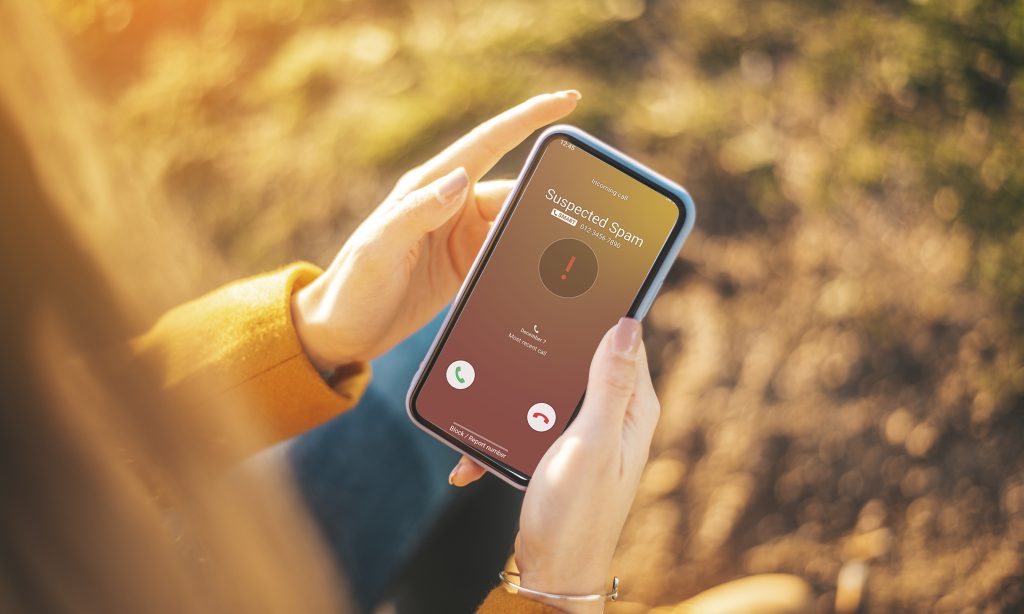
As phones handle the process in different ways, it’s not always clear how to block a phone number on iPhone and android and stop it from calling or texting you.
This guide will show you how to block numbers on your iPhone or Android phone and how to block texts and spam messages so that you can use your smartphone with peace of mind.
It can be beneficial if you know how to stop people from calling and texting you, whether you need a break from someone you know or someone you don’t.
How to Block a Phone Number on iPhone and Android
- How to Block a Phone Number on iPhone
There are two main ways to block a number in iOS, and both are easy.
There are many ways you can block someone on your iPhone, but the easiest one is usually just to go to their contact page on your phone. Notice that at the very bottom of the page, there’s a button that says “Block this Caller.”
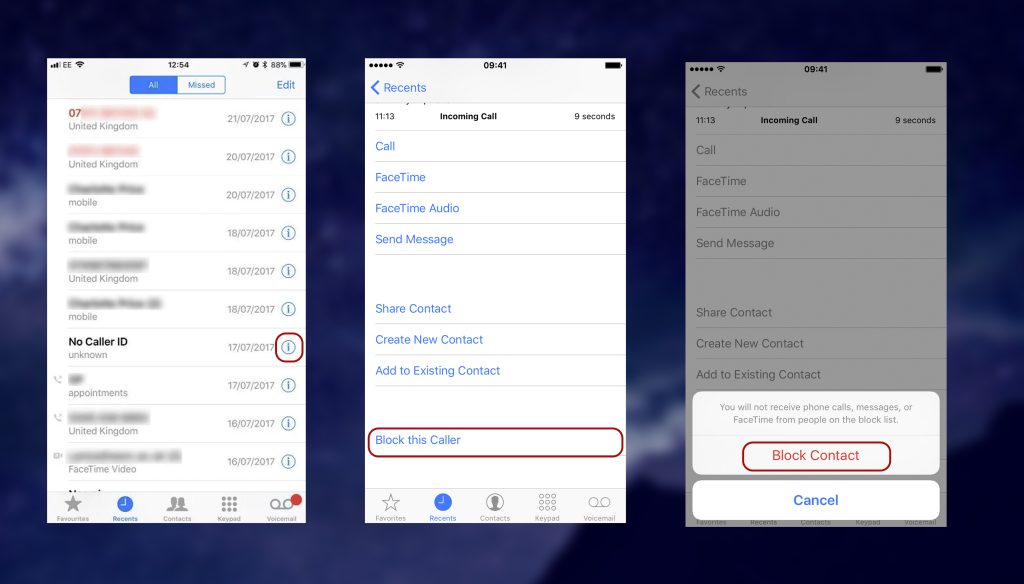
- Next to the phone number, tap the I symbol (or conversation).
- At the bottom of the Info screen, choose Block this Caller.
Similarly, by choosing the message thread with the contact and tapping the I in the top right corner, you may block a number from Messages. Then, as with the Recents tab in Phone, tap on the number and same instructions above
To see and manage your blocked numbers, go to:
- Open the Settings menu
- Toggle the phone.
- Select Call Blocking & Identification
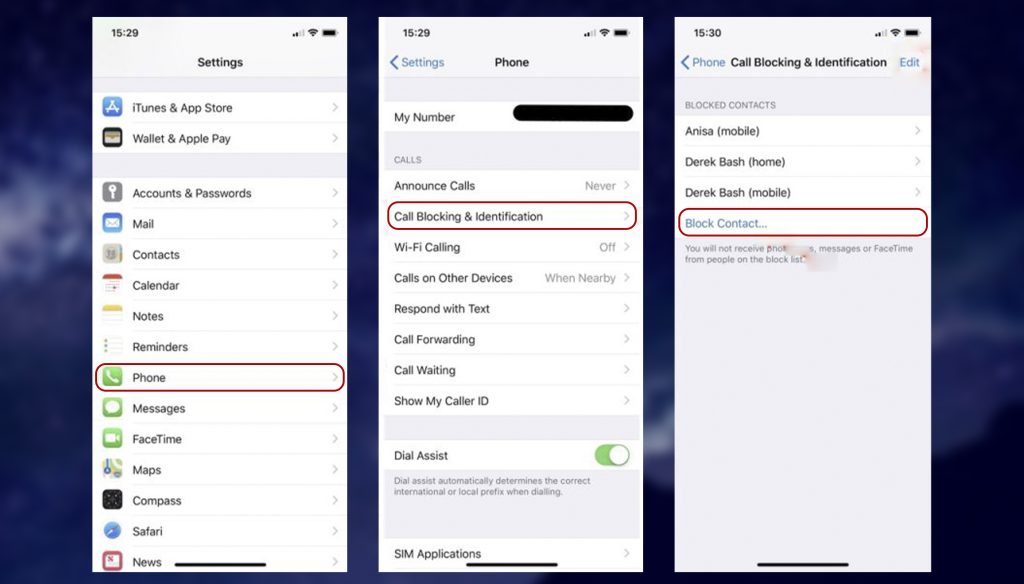
Then, either choose a phone number to read its information and add or unblock the number or contact, or scroll to the bottom of all banned numbers and choose Block Contact to add a contact to block. This step opens your Contacts app, where you may choose who you want to block.
- How to Block a Phone Number on Android
To block a call/number on your Android smartphone, you don’t need to download a separate app. The procedures to block a call vary depending on the device and Android version you’re using, but in most situations, the process is simple.
- Click the Phone Icon
- Select a Contact You Want to block
- Click on 3 dots under that says “ More“
- Select Block Contact
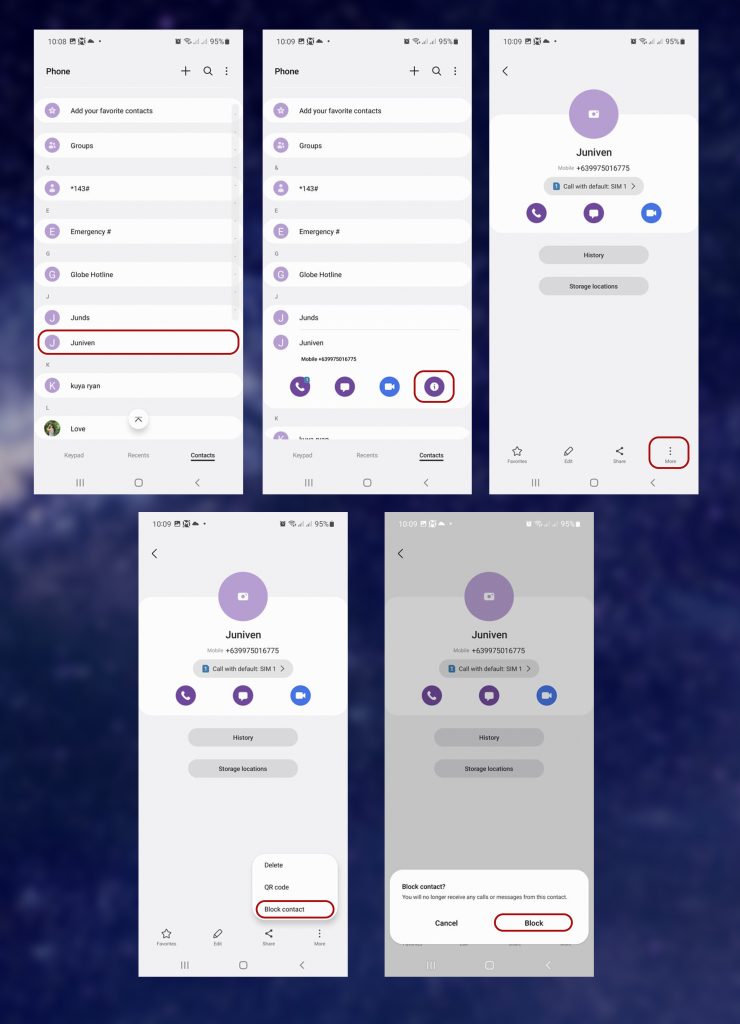
Add and remove blocked numbers
- Open the Phone app by tapping.
- In the top-right area, tap the three-dot More symbol.
- From the drop-down menu, choose Settings.
- Select Blocked Numbers from the drop-down menu.
- To unblock a number, press Add a Number or touch the “X” next to it.
Don’t worry if none of these ways work for you; there are still more possibilities. You may need to install different software to handle call-blocking capabilities, depending on your carrier and Android version.
Search for “call blocker” on the Google Play Store. Call Blocker Free, Mr. Number, and Safest Call Blocker are three popular applications. Some are free but include advertisements, while others have a paid edition that is ad-free. You may also use your carrier to block a number.
Conclusion
A built-in function on both iOS and Android enables you to ban a certain phone number. Hopefully, you will find this article useful. You’re free to leave a comment below if you have any recommendations or concerns.
Recent Posts
- How to Unlock Your Xiaomi 15 and 15 Pro
- Unlock Your iPhone 16E Today: A Simple Guide to Phone Freedom
- The Galaxy S25 Ultra Takes Smartphone Design To New Heights
- How to Stop Carriers from Draining Your Bank Account in 2024
- How Using an Unlocked Phone Can Cut Your Expenses
- Guide to Unlocking Your Mint Mobile Phone in 2024
- Unlocking the New iPhone 16 Series
Unlocking Feed

Melodie F just ordered a Apple iPhone 13 unlock code.
4 hours ago
Melodie F just ordered a Apple iPhone 13 unlock code.
4 hours ago
Lizette N just ordered a Motorola Moto G 5G (2023) unlock code.
4 hours ago
Comments