Melodie F just ordered a Apple iPhone 13 unlock code.
57 minutes agoUnlocking Blog
How to Download Google PlayStore on any Huawei phone
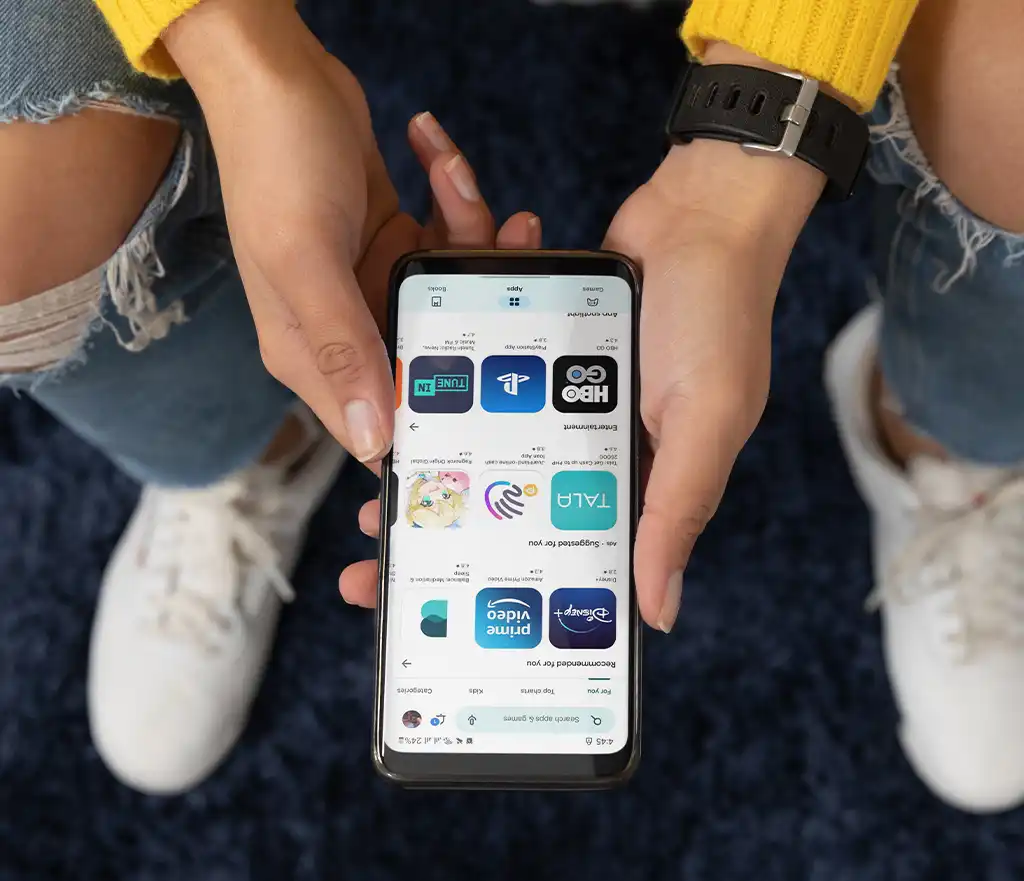
How to download google playstore?Huawei is a well-known smartphone brand that has garnered considerable popularity over time. Due to ongoing trade restrictions between Huawei and American corporations such as Google, however, some Huawei devices do not come with the Google Play Store pre-installed.
This can be frustrating for users who wish to access their preferred applications from the app store. Fortunately, it is possible to install the Google Play Store on your Huawei device for free. In this article, we’ll walk you through the process of installing the Google Play Store on your Huawei device so that you can enjoy all of your beloved Android applications at no cost.
How to Download Google Playstore: Step by step guide
Step 1: On your Huawei smartphone, enable “Unknown Sources”
You must activate “Unknown Sources” in your device’s settings before you can install the Google Play Store on your Huawei handset. You’ll be able to do this to download programs that aren’t included in the Huawei AppGallery. To activate “Unknown Sources,” follow these steps:
- Open the settings on your Huawei device.
- Choose “Apps & notifications”
- At the very bottom of the screen, click “Advanced.”
- Select “Special app access”
- Choose “Install unidentified apps.”
- Locate the application you wish to make “Unknown Sources” available for. (in this case, it will be your web browser).
- Toggle the “Allow from this source” switch to the on position.
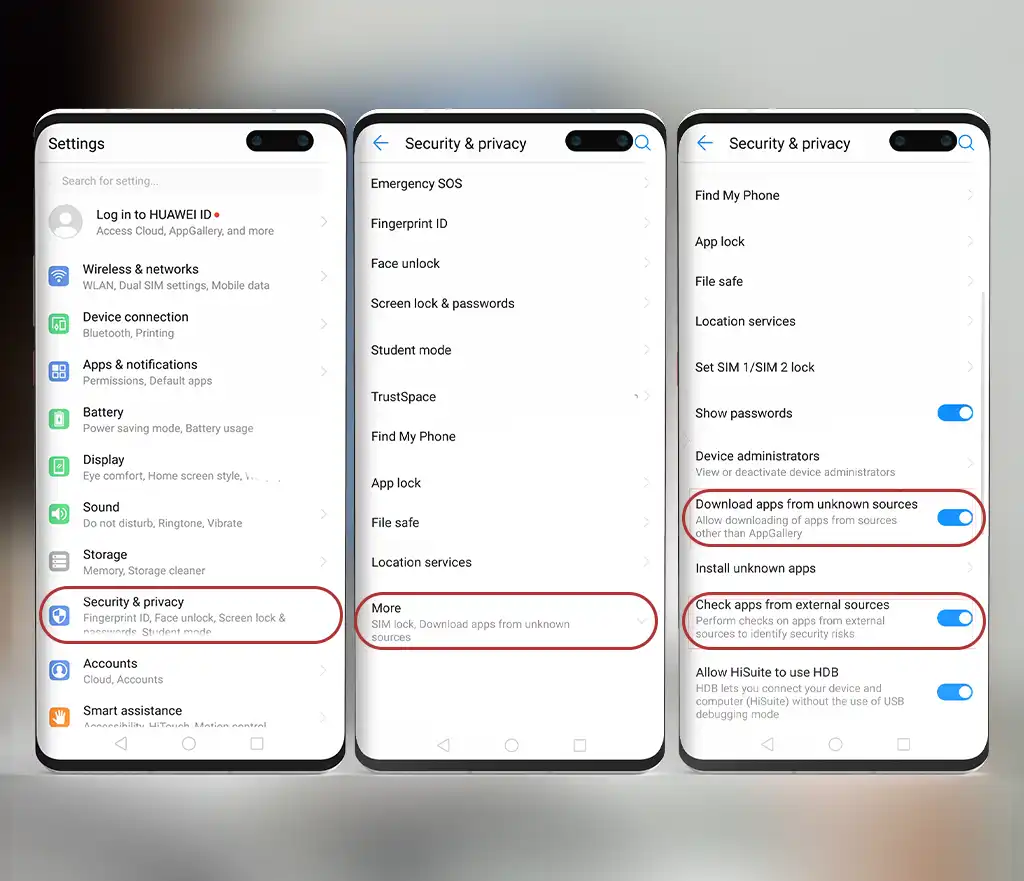
Step 2: Download GBox APK
Simply click on the following link, which is provided below, to begin downloading the GBox APK: https://www.gboxlab.com/
Step 3: Install the GBox APK
Once you’ve downloaded the GBox APK, you can install it on your Huawei device. Here’s how:
- Open the File Manager app on your Huawei device.
- Navigate to the folder where you downloaded the GBox APK
- Tap on the APK file to begin the installation process.
- Follow the on-screen instructions to install GBox on your Huawei device.
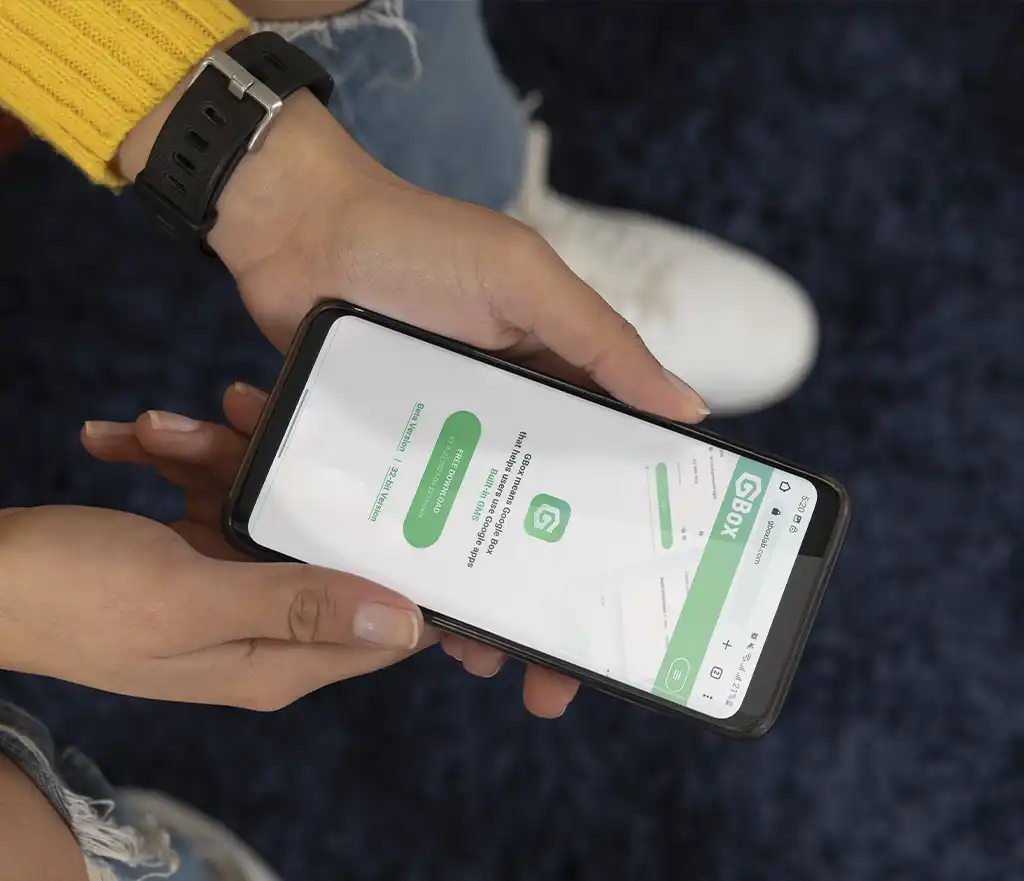
Step 4: Log in to the Google Play Store
After installing the GBox on your Huawei device, you must sign in to your Google account in order to access the app store. This is how:
- Open GBox and grant any necessary permissions.
- Launch the Play Store application
- Select “Existing” if prompted to sign in to your Google account.
- Provide your Google account email and password.
- Follow the instructions on-screen to conclude the authentication procedure.
Step 5: Install your preferred applications
Now that the Google Play Store is accessible on your Huawei device, you can install your preferred applications. Simply browse for the application you wish to install, touch it, and then tap “Install.” The application will be downloaded and installed on your device in the same manner as any other Android device.
Conclusion
The Google Play Store can be installed on a Huawei smartphone, though it could be a little trickier. You may use your Huawei device to access all of your favorite Android apps by following the instructions provided in this blog. Please let us know if you have any questions in the comment section below.
Recent Posts
- Unlock Your iPhone 16E Today: A Simple Guide to Phone Freedom
- The Galaxy S25 Ultra Takes Smartphone Design To New Heights
- How to Stop Carriers from Draining Your Bank Account in 2024
- How Using an Unlocked Phone Can Cut Your Expenses
- Guide to Unlocking Your Mint Mobile Phone in 2024
- Unlocking the New iPhone 16 Series
- How to remove moisture detected notification
Unlocking Feed

Melodie F just ordered a Apple iPhone 13 unlock code.
1 hour ago
Sophia W just ordered a Motorola Edge+ unlock code.
1 hour ago
Melodie F just ordered a Apple iPhone 13 unlock code.
2 hours ago
Comments