Elissa V just ordered a Apple iPhone Xr unlock code.
1 hour agoUnlocking Blog
How to remove moisture detected notification
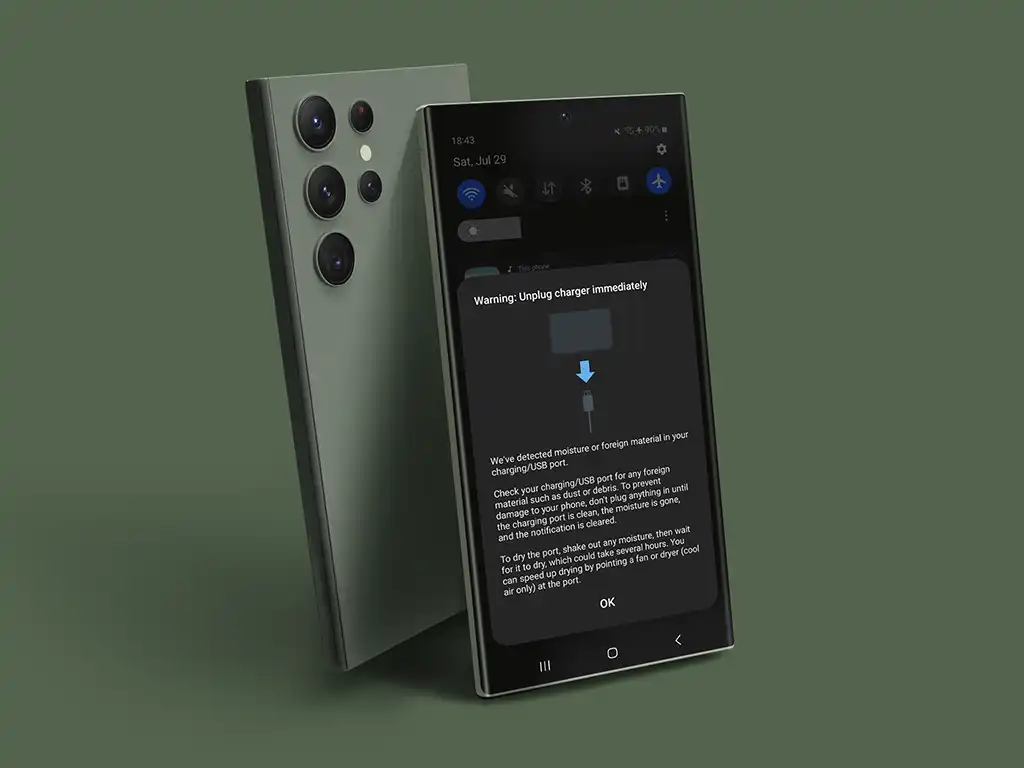
How to remove moisture detected notification? Picture this: you’re about to plug in your trusty Samsung Galaxy after a long day, only to be greeted by the ominous “Moisture Detected” warning. Panic sets in as visions of a waterlogged phone dance in your head. But fear not, tech warriors! This guide will turn you into a moisture-battling pro, armed with the knowledge to keep your Galaxy’s circuits high and dry.
The Wet and Wild World of Samsung’s Water Resistance
How to remove moisture detected notification? Samsung’s A-series, S-series, and Note-series devices aren’t just pretty faces – they’re built to brave the elements with their IP68 water and dust resistance. But even superheroes have their kryptonite, and for these phones, it’s that pesky charging port moisture sensor.
Why Your Galaxy Suddenly Thinks It’s a Submarine
How to remove moisture detected notification? Your Samsung phone isn’t being dramatic – that moisture alert is its way of saving its own circuits. Here’s what triggers this aquaphobic behavior:
- Accidental drink spills (we’ve all been there)
- Getting caught in a rainstorm (curse you, weather app!)
- Steamy environments like saunas (phone spa day gone wrong)

When moisture creeps into the charging port, your Galaxy goes into full lockdown mode:
- Flashes a “Warning: Unplug charger immediately” notification
- Displays a water droplet icon if powered off
- Disables USB charging faster than you can say “waterproof”
Drying Out Your Galaxy: From Quick Fixes to Tech Wizardry
First Aid for a Damp Device
Before you panic-google “how to give CPR to a smartphone,” try these quick fixes:
- Strip it down: Remove cases and accessories, then give it a gentle wipe-down with a microfiber cloth.
- Port patrol: Grab a soft, dry cotton swab or toothbrush and gently clean out that charging port.
- Shake it off (Taylor Swift style): Give your phone a gentle shake, charging port down, to expel any lingering droplets.
- Blow it away: Use a fan or hair dryer on low heat to speed up the drying process.
Advanced Moisture-Busting Techniques
If your Galaxy is still singing “I’m too sexy for this moisture,” it’s time to level up:
- Reboot and conquer: Sometimes, a simple restart is all it takes to reset that overzealous moisture sensor.
- Cable swap: Your charging cable might be the culprit. Try a different one and see if your phone stops playing hard to get.
- Location, location, location: Charging in a steamy bathroom? Move to a drier spot and watch the magic happen.
- Slow and steady: Disable fast charging temporarily. Your phone might just need a gentler approach.
- Cache clash: Clear that USB cache like you’re spring cleaning your digital life.
- The nuclear option: Force stopping Android System should be your Hail Mary pass – use with caution!
- Go wireless: If your Galaxy supports it, wireless charging is your moisture-free friend.
- Stay current: Keep your One UI updated to squash any software bugs causing false alarms.
How to remove moisture detected notification? : The Galaxy Guardian’s Toolbox
Remember, persistence is key when dealing with stubborn moisture alerts. Armed with these tips, you’re now ready to face any water-related challenges your Samsung Galaxy throws your way.
Pro Tip: While wireless charging is a great backup, don’t ignore recurring moisture alerts. Addressing the root cause ensures your Galaxy stays in tip-top shape, ready to accompany you on all your adventures – rain or shine!
Now go forth, Samsung Galaxy champions, and may your charging ports stay forever dry!
Recent Posts
- Unlock Your iPhone 16E Today: A Simple Guide to Phone Freedom
- The Galaxy S25 Ultra Takes Smartphone Design To New Heights
- How to Stop Carriers from Draining Your Bank Account in 2024
- How Using an Unlocked Phone Can Cut Your Expenses
- Guide to Unlocking Your Mint Mobile Phone in 2024
- Unlocking the New iPhone 16 Series
- How to remove moisture detected notification
Unlocking Feed

Lucilla Z just ordered a Apple iPhone 11 unlock code.
5 hours ago
Melodie F just ordered a Apple iPhone 13 unlock code.
8 hours ago
Roberto P just ordered a Apple iPhone 12 Pro unlock code.
11 hours ago
Comments