Dawne P just ordered a Vodafone Smart 2 (V861, VF861) unlock code.
18 minutes agoUnlocking Blog
Troubleshooting the ‘No Service’ Issue on Your Phone

Experiencing the dreaded “no service” message on your Android phone? Don’t panic! In this guide, we’ll walk you through simple solutions to resolve the issue. Whether it’s a software glitch or a minor hardware problem, these troubleshooting steps can help you regain your network connection.
What does it mean when your phone says no service?
When it comes to an Android phone indicating that it has no service, there isn’t a single definitive cause. However, there are some troubleshooting steps you can take to address the issue. It’s best to start with the simplest and most probable solutions before moving on to more complex ones.
Ways to Fix Your Phone When It Has No Service
1. Restart your phone
Sometimes, a simple restart can fix various software-related issues. Turn off your device, wait for a few seconds, and then power it back on. This basic troubleshooting step often resolves the “no service” problem.
2. Disable Airplane Mode
Check if Airplane Mode is enabled on your phone, to do this, swipe down from the top of your screen to access the shortcut menu and ensure the airplane icon is off. When Airplane Mode is active, your device’s wireless features are disabled, resulting in a loss of signal.

3. Re-insert your SIM card
Improperly inserted SIM cards can cause network connectivity problems. Take out your SIM card, re-insert it securely, and ensure it’s properly seated in the SIM tray. This simple step can quickly resolve network-related issues.
4. Manually select your carrier
If your device is having trouble connecting to your network provider, try manually selecting your carrier. Go to your device settings, find the network or mobile settings, and switch from automatic carrier selection to manual. Choose your carrier from the available options and see if it improves your network connectivity.
5. Test with a different SIM card
A faulty SIM card can also lead to a “no service” error. If you have access to another SIM card, try inserting it into your device. If the problem persists, it’s likely not related to the SIM card. However, if the new SIM card works, you may need to replace your original SIM card.
6. Check for null IMEIs
IMEI (International Mobile Equipment Identity) is a unique identifier for your phone. Sometimes, the IMEI number can become corrupted, causing network recognition issues. Dial *#06# to check your device’s IMEI. If it shows null or invalid, you may need to contact your service provider or seek professional assistance to resolve the problem.
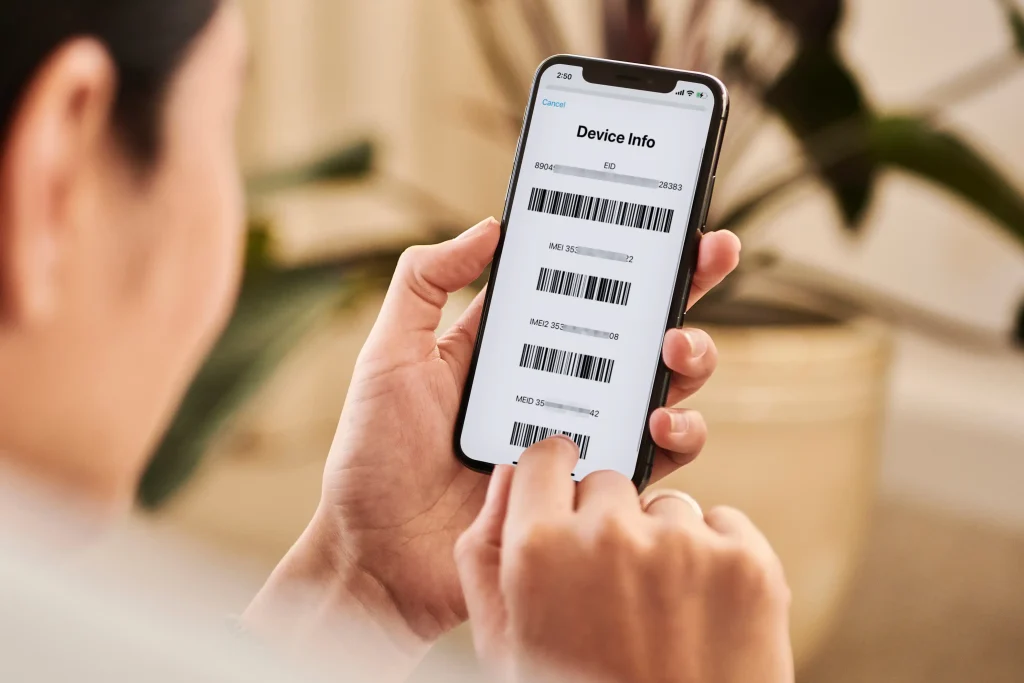
7. Perform a factory reset
As a last resort, you can try performing a factory reset on your device. This will erase all data and settings, so make sure to back up your important information beforehand. Go to the Settings app, find the Reset options, and select “Completely delete all data” or “Factory reset.” Note that this step should only be attempted if other solutions have failed.
8. Unlocking Your Device
To resolve the issue, take the next stTo resolve the issue, proactively contact your wireless provider to inquire about local outages, service plan issues, and the possibility of your device being blocked. If your phone is locked to a specific network provider and you’re experiencing a “No Service” problem, consider unlocking it as a potential solution.
- Go to https://www.unlocking.com/
- Choose the manufacturer of your mobile device.
- Enter the IMEI number for your phone
- Enter your email address
- Choose the country
- Check to see whether your payment went through, then wait for an email with a confirmation.
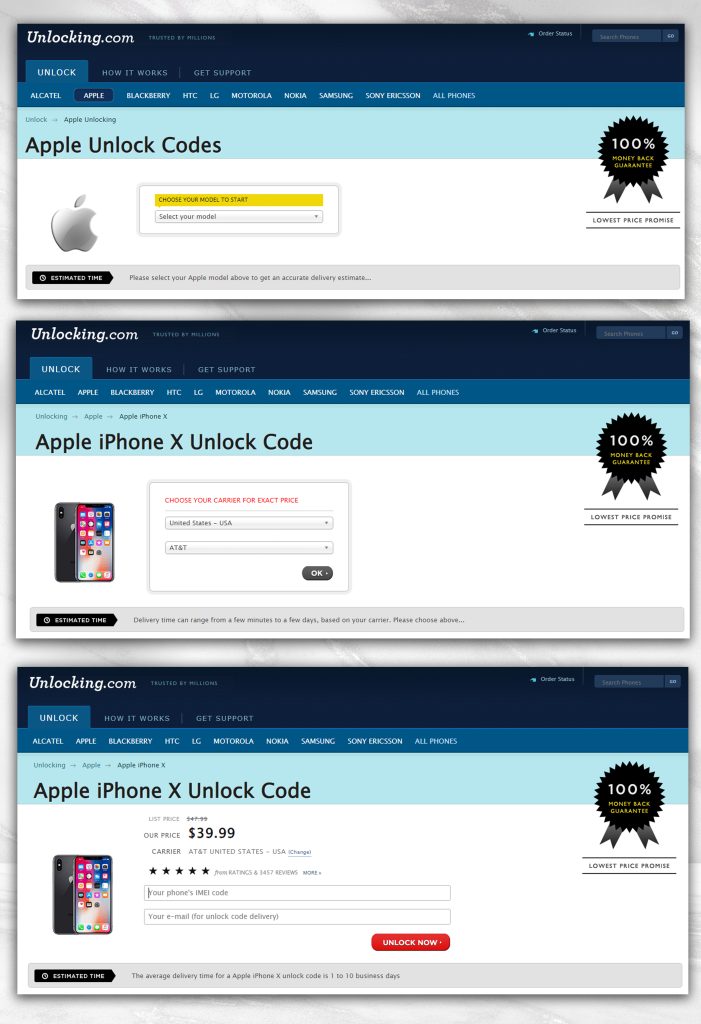
It is considerably easier to complete the procedure with an unlock code. You don’t need any specialized equipment or technical knowledge for it.
Please d o the following steps:
- Remove the original SIM card that comes with your phone
- Insert whatever SIM card you want.
- A box with an entry field on the screen should instantly appear so you may input the unlock code.
Enter the unlock code that Unlocking provided for you.
Conclusion
Using one of the aforementioned fixes should hopefully solve the issue if your Android phone is displaying the “no service” notification for any reason. If your device can’t connect to the network, keep experimenting with other strategies until you find one that works. If this raises any questions or worries for you, please post a comment below.
Recent Posts
- How to Unlock Your Xiaomi 15 and 15 Pro
- Unlock Your iPhone 16E Today: A Simple Guide to Phone Freedom
- The Galaxy S25 Ultra Takes Smartphone Design To New Heights
- How to Stop Carriers from Draining Your Bank Account in 2024
- How Using an Unlocked Phone Can Cut Your Expenses
- Guide to Unlocking Your Mint Mobile Phone in 2024
- Unlocking the New iPhone 16 Series
Unlocking Feed

Fatimah J just ordered a Motorola Moto G 5G Plus unlock code.
2 hours ago
Brinda V just ordered a Honor 200 unlock code.
3 hours ago
Tajuana I just ordered a Motorola Moto G53 5G unlock code.
5 hours ago
Comments